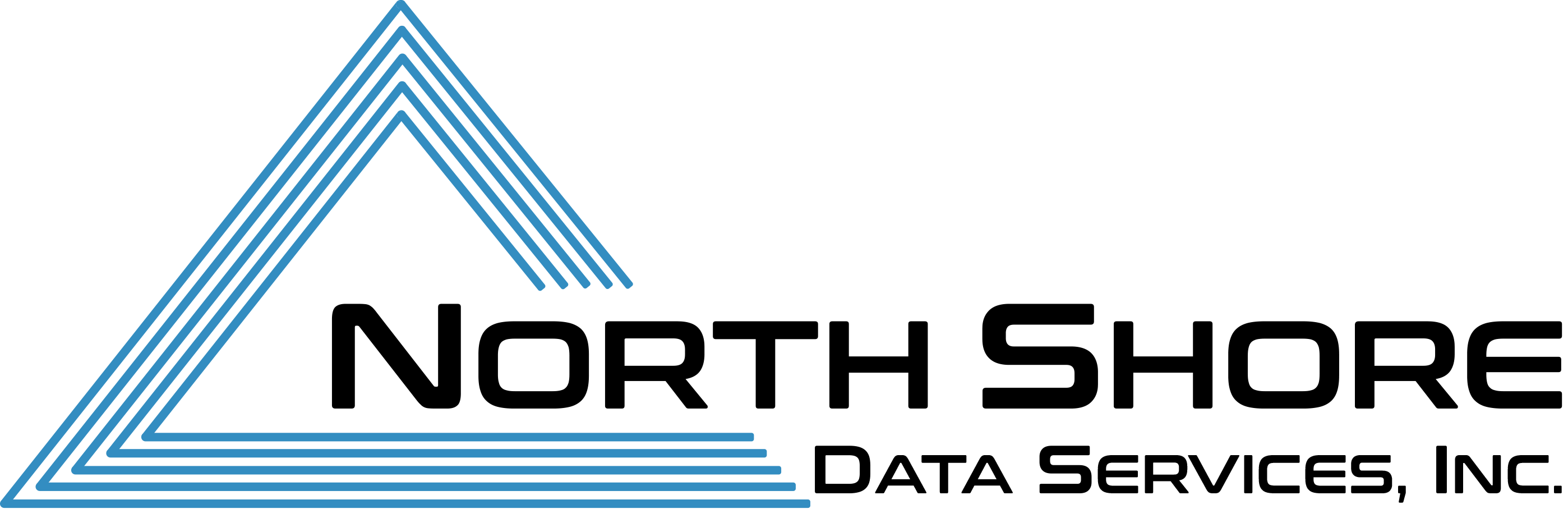If you’ve ever purchased a brand new PC, you’ve probably noticed that it comes pre-loaded with software and apps you don’t want and will never need.
Every PC manufacturer engages in this practice, as they all enter into partnerships with software companies to cross-promote their products. Regardless of whether the consumer wants the content, the material is there, and will most likely contribute to less efficient performance.
The majority of bloatware falls into 3 major categories; Trialware, Utilities and Helper Apps, and Adware. Having an overview of each helps to better identify what type of bloatware you’re dealing with, and how best to remove it.
Trialware is software manufacturers allow you to use without paying a subscription fee. Eventually, the trial period expires, and payment is necessary if you want to continue using it. Security software companies like Norton and McAfee typically employ this approach. Microsoft Office offers a 30 day trial as well.
Utilities and Helper Apps are software that are often times produced by the PC manufacturer themselves. For example, Lenovo PCs include their proprietary Lenovo Solution Center, which is a maintenance application that manages tasks like checking your hardware and ensuring you complete software updates. Likewise, Dell installs its own backup utility. Other apps may be functional, but only for a portion of users. Ever started up a business computer, only to find an Xbox app on the start menu?
Lastly, Adware is the most nefarious and bothersome form of bloatware, and exists solely to inundate the PC owner with ads, either via websites or popups.
With a little elbow grease, bloatware can be removed. This not only makes for a more enjoyable working relationship with your PC, but also increases its speed and efficiency. Luckily, there are several ways to remove pre-installed programs in Windows 10. The following methods will outline ways to do just that.
Method 1: Remove in Settings
- On the Start menu, select Settings.
- Select Apps.
- Select the program, and then select Uninstall. Some apps built into Windows can’t be uninstalled.
- Follow the instructions on the screen.
Method 2: Remove in Control Panel
- On the Start menu, enter Control Panel in the search box and select Control Panel from the results.
- Select Programs, Programs and Features, and then select the program.
- Click Uninstall.
- Follow the directions on the screen.
Method 3: Remove programs using PowerShell
While we would normally list the directions you’d need to follow in order to remove bloatware using PowerShell, this method should really only be attempted by a professional. If this is the way you want to go, definitely contact NSDS. We can either walk you through it, or take care of it ourselves.
These programs can also aid with bloatware removal:
Should you have any questions, or if you’d like NSDS to assist you with this process in any way, please don’t hesitate to contact us today by calling 978-988-0201, or by opening a ticket with our help desk at www.ns-data.com.